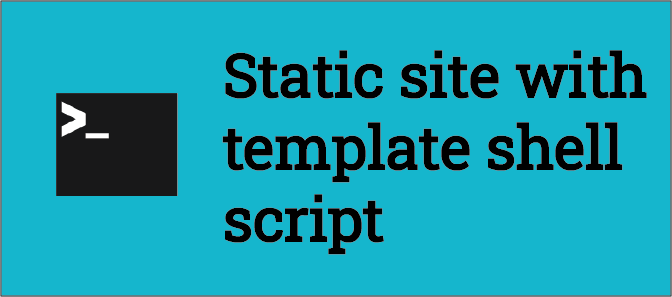
This is a tutorial to generate a static website using Bourne shell(sh) scripting and terminal arguments. You can find the full project here.
In this project we’ll create a simple site to show a list of contacts that you can pass typing the arguments or concatenating a text file.
Prerequisites
This was created using Ubuntu 22.04, Sublime Text 3 and Firefox. You only need to know the very basics of shell commands and HTML/CSS.
You can do everything through the terminal, but Sublime Text will make your life easier. You can find installation instructions for Sublime here. Firefox will be needed to visualize our .html file.
Project
Our final project will look like this:

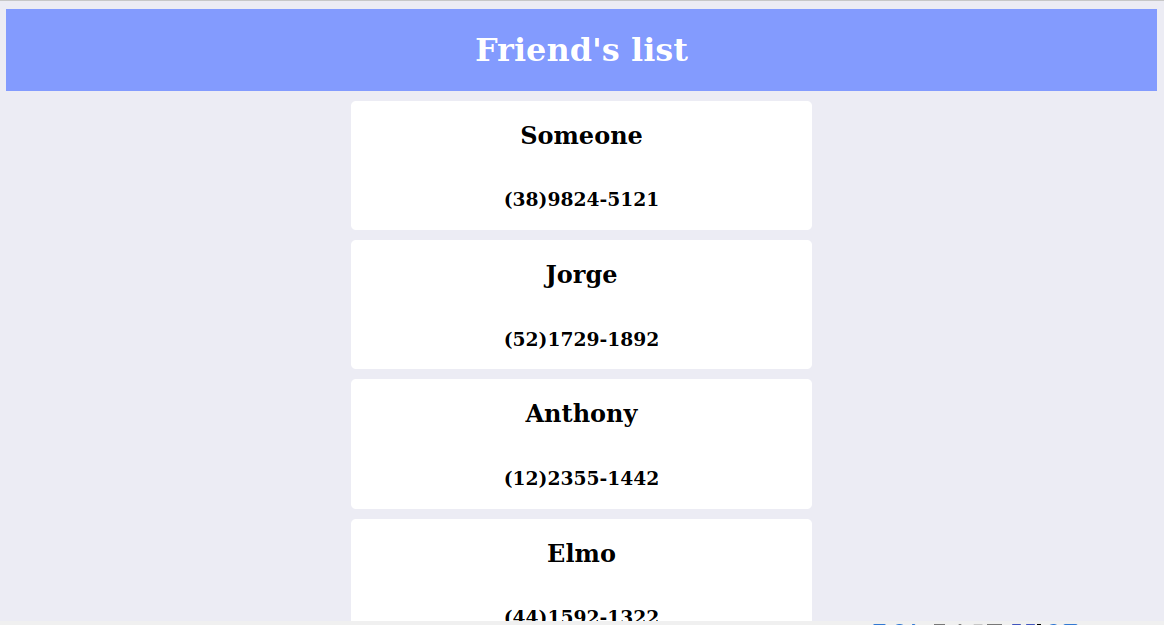
Sections
- Creating our shell file
- echo and read commands
- writing in index.html file
- Creating basic html variable
- dynamic site’s title
- creating CSS variable
- Using terminal arguments
- dynamic content from arguments
- iterating over arguments
- using text file content as arguments
Creating our shell file
Let’s start by creating our main file who’s responsible for generating our html. Navigate to your directory and do the command below to create main.sh file.
1
touch main.sh
Add ‘#! /bin/sh’ to the first line as our script header.
Echo and read commands
As we’ll make this in a ‘user-friendly’ way, let’s use echo to show in the terminal a simple message asking the website’s name, then we’ll use the command read to get the input given through terminal and assign it to our created variable. Then we’ll use the echo again to confirm everything went fine.
1
2
3
4
5
#! /bin/sh
echo "What is your site name?"
read SITE_NAME
echo Site name is $SITE_NAME
We can run our script file by typing sh main.sh. You should be in the same directory as our file and you should see the message above and the later echo message when you type your site’s name.
Writing in index.html file
Once our site is going to be an html file, we should write our html content in it. For this we’re going to use the echo and > commands. Let’s write our site name variable in the html file that we create with the command: echo "$HTML" > index.html
Use a single greater-than sign
>, otherwise (>>) it won’t overwrite, but append the file
We can see what we’ve done so far here.
Creating basic html variable
Dynamic site’s title
Well, we’re not here to create plain text files, it’s time to start creating our HTML. Create a variable named HTML and put some basic html information in it.
Here we’ll use the syntax ${VAR} inside our variable text to use our SITE_NAME that we just read through terminal and use it as our site’s name. Save it and run sh main.sh again and open our index.html file in the browser. You should some simple text only, but if you open your .html file you’ll see it’s probably written in HTML. Code for this part here.
1
2
3
4
5
6
7
8
9
10
11
12
HTML="<!DOCTYPE html>
<html>
<head>
<title>${SITE_NAME}</title>
</head>
<body>
<h1>$SITE_NAME</h1>
</body>
</html>"
echo "$HTML" > index.html
Use double quotes to our HTML variable so it will put all the line breaks and tabs correctly.
Creating CSS variable
We can do the same for our CSS. Let’s read our background color, apply it to our CSS variable and use our CSS variable inside our HTML variable header/style tag. It’s just repeating the same.
1
2
3
4
5
6
7
8
9
10
11
12
13
14
15
16
cho What is the background color?
read BG_COLOR
CSS="body {
background-color: $BG_COLOR;
}
"
HTML="<!DOCTYPE html>
<html>
<head>
<title>${SITE_NAME}</title>
<style>
${CSS}
</style>
</head>
It’s necessary to assign our CSS variable BEFORE our HTML.
Full code until this part here.
Using terminal arguments
Dynamic content from arguments
Everything we type after in our terminal are arguments. Our command itself is an argument, but we can make use of this by using everything after our command to catch information and use in our HTML aswell. For example:
sh main.sh firstArg secondArg
We can concatenate commands too, but in this case we’ll send names as arguments so we can use in our code.
In our code, we can get the arguments using the dollar sign $. Our first argument after our command will be $1, the second $2 and so on.
1
2
3
4
5
6
7
8
9
10
firstName=$1
secondName=$2
HTML="<!DOCTYPE html>
<html>
<body>
<h1>$firstName $secondName</h1>
</body>
</html>"
So if you type the command sh main.sh John Ana you should see ‘John Ana’ in your browser.
Iterating over arguments
Notice in the case above that we used only two arguments, but we can use as much as we want. If we don’t know how many arguments we’re getting, we should be able to loop through all arguments. We can get all arguments with the sign $* and loop through them with a for.
We will then acumulate in a variable LIST with the following approach: LIST="${LIST} $name" as using += doesn’t work in Bourne Shell.
1
2
3
4
5
6
7
8
9
10
11
for name in $*
do
LIST="${LIST} $name"
done
HTML="<!DOCTYPE html>
<html>
<body>
<h1>$LIST</h1>
</body>
</html>"
Now we can send as many arguments as we want and they will be displayed and put in our HTML file. Code for this part here.
Using text file content as arguments
Sometimes it’s not very optimal to type every argument when you do the command, so we’ll learn to use the content in a simple .txt file. Let’s create a new file with touch list.txt and add names to it.
Now we can send our names to our arguments list using the output of cat command in our text file. We’ll do this with the following command:
sh main.sh $(cat list.txt)
We don’t have have to do any changes into our code as the command above will just send everything as arguments and will split them by spaces and line breaks.
Finishing our project
In this simple project I wanted to have two infos for each contact: name and phone. Since if we use spaces to separate them will result in a different argument, we’ll use commas and use the command bellow to get each info. I also added some html to better structure them.
1
2
3
4
5
6
7
8
9
10
11
for contact in $* #example: caick,(82)3298-0412
do
name=$(echo ${contact} | cut -d',' -f1) #will get caick
phone=$(echo ${contact} | cut -d',' -f2) #will get (82)3298-0412
LIST="${LIST}
<div class='card'>
<h2>$name</h2>
<h3>$phone</h3>
</div>"
done
Don’t use double quotes inside our HTML/CSS string. Remember to use single quotes for class and etc!
Now we should just add styles and it’s done! We can execute our script passing arguments manually or within the text file. Examples:
sh main.sh john,9828390 ana,2871289 someone,8278308
sh main.sh $(cat list.txt)
Some symbols as
(will result in error if sending arguments manually, but they work fine inside the text file.
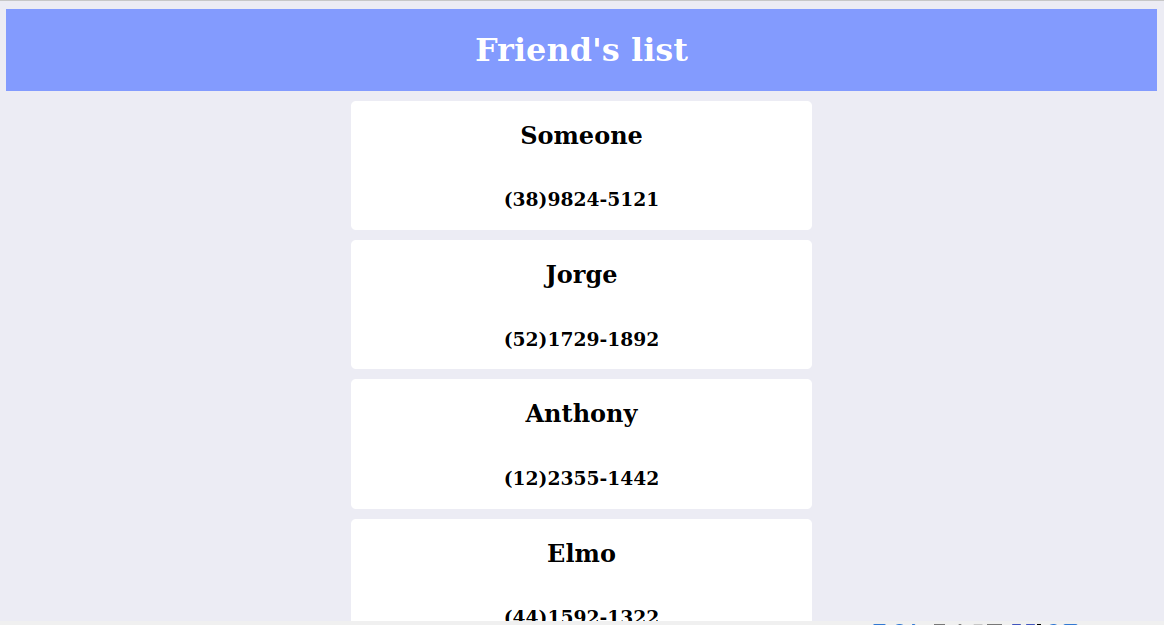
Full code here.
See you!